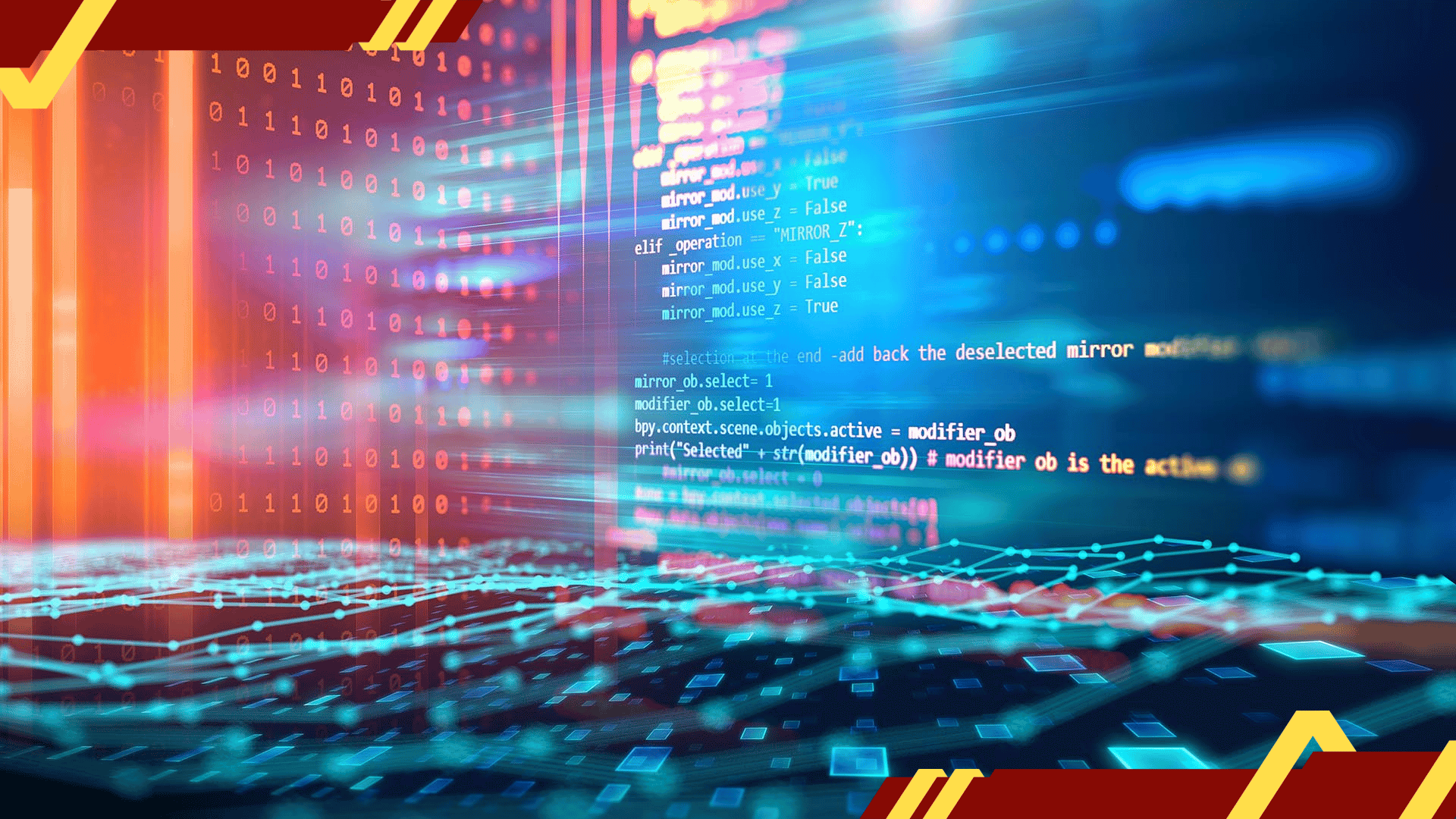Adobe Acrobat has become an essential tool for businesses and individuals alike when it comes to managing and organizing digital documents. Whether you need to create, edit, or convert files, Adobe Acrobat offers a wide range of features that can streamline your document management process. In this comprehensive guide, we will delve into the various functionalities of Adobe Acrobat and provide valuable insights on how to make the most out of this powerful software. Whether you are a beginner or an experienced user, get ready to unlock the full potential of Adobe Acrobat and optimize your workflow.
Understanding the Basics of Adobe Acrobat
Before we dive into the advanced features of Adobe Acrobat, let’s start with the basics. Adobe Acrobat is a software application that allows you to create, edit, and manage PDF (Portable Document Format) files. PDF is a file format widely used for sharing documents that preserves the original formatting, regardless of the device or operating system used to view it.
With Adobe Acrobat, you can not only create PDFs from scratch but also convert other file formats, such as Word documents or Excel spreadsheets, into PDFs. This makes it easier to share files across different platforms and ensures that your documents look the same regardless of the software or device used to open them.
The Key Features of Adobe Acrobat
Adobe Acrobat offers a plethora of features that can significantly enhance your document management process. Some of the key features include:
- PDF Creation: Adobe Acrobat allows you to create PDFs from various file formats, including Word, Excel, PowerPoint, and even web pages. Simply select the file you want to convert, and Adobe Acrobat will generate a PDF with all the original content intact.
- PDF Editing: Need to make changes to a PDF? Adobe Acrobat enables you to edit text, images, and even entire pages within a PDF. You can add, delete, or rearrange content effortlessly.
- PDF Conversion: In addition to creating PDFs, Adobe Acrobat lets you convert PDFs back to other file formats. This is handy when you need to extract information from a PDF or modify it in another application.
- Document Security: Adobe Acrobat provides robust security features to protect your sensitive information. You can apply passwords, set permissions, and even add digital signatures to ensure that only authorized individuals can access or modify your PDFs.
- Collaboration Tools: Collaborating on documents is made easy with Adobe Acrobat. You can annotate PDFs, add comments, and track changes, making it convenient for teams to work together on a document.
These are just a few of the many features Adobe Acrobat has to offer. In the next section, we will take a closer look at some advanced functionalities that can further optimize your document management experience.
Advanced Features to Streamline Your Workflow
Now that we have covered the basics of Adobe Acrobat, let’s explore some of the advanced features that can help you streamline your workflow and make the most out of this powerful software.
1. OCR (Optical Character Recognition)
Adobe Acrobat’s OCR feature allows you to convert scanned documents into searchable and editable text. This is especially useful when you have a physical document that needs to be digitized or when you receive a non-searchable PDF. With OCR, you can easily extract and edit text from these documents, saving you time and effort in manual data entry.
2. Batch Processing
If you often find yourself performing repetitive tasks on multiple PDFs, Adobe Acrobat’s batch processing feature can be a game-changer. It allows you to automate tasks such as applying watermarks, adding headers and footers, or extracting specific pages from multiple files simultaneously. By creating custom actions, you can save valuable time and ensure consistency across your documents.
3. Form Creation and Data Collection
Adobe Acrobat makes it effortless to create interactive forms that can be filled out digitally. Whether you need to create surveys, application forms, or feedback questionnaires, you can design them with ease using Acrobat’s form creation tools. Additionally, the software provides options for collecting and analyzing form data, making it convenient to gather responses and generate reports.
4. Redaction and Sanitization
When it comes to sensitive information, ensuring its confidentiality is of utmost importance. Adobe Acrobat offers features like redaction and sanitization, which allow you to permanently remove sensitive content or hidden data from PDFs. By redacting confidential information and sanitizing metadata, you can protect your privacy and comply with data protection regulations.
5. Integration with Other Applications
Adobe Acrobat seamlessly integrates with other popular applications like Microsoft Office and SharePoint, allowing you to work across platforms effortlessly. You can convert PDFs to Word, Excel, or PowerPoint files while preserving the formatting, or directly create PDFs from within these applications. This level of integration enhances your productivity and ensures smooth collaboration with colleagues or clients.
By harnessing these advanced features, you can take your document management to the next level with Adobe Acrobat. In the next section, we will explore some tips and tricks that can further optimize your experience and help you work smarter, not harder.
Tips and Tricks for Maximizing Productivity with Adobe Acrobat
Now that you’re familiar with the advanced features of Adobe Acrobat, let’s dive into some tips and tricks that can help you optimize your productivity and get the most out of this versatile software.
1. Utilize Keyboard Shortcuts
Learning keyboard shortcuts can significantly speed up your workflow. Adobe Acrobat offers a wide range of keyboard shortcuts for various tasks, such as navigating through documents, selecting tools, or performing common actions. Take some time to familiarize yourself with these shortcuts, and you’ll find yourself working more efficiently in no time.
2. Customize the Toolbar
Make Adobe Acrobat work for you by customizing the toolbar to include the tools you use most frequently. This can save you time and make accessing your preferred tools more convenient. Simply right-click on the toolbar and choose “Customize Toolbar” to add or remove tools according to your needs.
3. Use Action Wizard
Action Wizard is a powerful tool in Adobe Acrobat that allows you to automate repetitive tasks. You can create custom sequences of actions, such as combining multiple PDFs, applying specific settings, or converting files to different formats. By utilizing Action Wizard, you can save time and ensure consistency in your document processing.
4. Optimize Scanned PDFs
When dealing with scanned documents, Adobe Acrobat offers features to enhance their quality and readability. Use the “Enhance Scans” tool to improve image quality, adjust brightness and contrast, and remove any imperfections. This can make scanned documents more legible and improve OCR accuracy.
5. Explore Additional Plugins
Extend the functionality of Adobe Acrobat by exploring additional plugins and add-ons. There are numerous third-party plugins available that can enhance specific capabilities, such as advanced OCR, PDF compression, or digital signature management. Research and choose plugins that align with your specific requirements to further enhance your document management experience.
By incorporating these tips and tricks into your workflow, you can make the most of Adobe Acrobat’s capabilities and boost your productivity. In the next section, we will conclude with some final thoughts and wrap up our comprehensive guide to Adobe Acrobat.
Final Thoughts and Conclusion
Adobe Acrobat is undoubtedly a powerful tool for managing and organizing digital documents. Whether you’re a student, professional, or business owner, its extensive features can streamline your document management process and improve productivity.
In this comprehensive guide, we covered the basics of Adobe Acrobat and explored its advanced functionalities. We discussed how to create, edit, and convert PDFs, as well as the importance of document security and collaboration. Additionally, we delved into the advanced features of OCR, batch processing, form creation, redaction, and integration with other applications.
To maximize your productivity with Adobe Acrobat, we shared valuable tips and tricks, including utilizing keyboard shortcuts, customizing the toolbar, using the Action Wizard, optimizing scanned PDFs, and exploring additional plugins.
With Adobe Acrobat, you have the power to efficiently handle your digital documents, saving time and effort in the process. Whether you’re a student managing research papers, an employee handling contracts and reports, or a business owner striving for seamless document workflows, Adobe Acrobat is an indispensable tool.
So, why wait? Unlock the full potential of Adobe Acrobat and revolutionize your document management today. Start exploring its features, implementing the tips and tricks shared in this guide, and witness the transformation in your productivity.
Remember, Adobe Acrobat is continually evolving, so stay updated with the latest versions and features to make the most of this software. It’s time to take control of your documents and streamline your workflow with Adobe Acrobat!
FAQs about Adobe Acrobat
1. Is Adobe Acrobat free?
No, Adobe Acrobat is not free. It offers a range of pricing options, including subscription plans and one-time purchases. However, Adobe does provide a free version called Adobe Acrobat Reader, which allows you to view, sign, and comment on PDFs, but it doesn’t include the advanced editing and creation features found in the paid versions.
2. Can I use Adobe Acrobat on multiple devices?
Yes, you can use Adobe Acrobat on multiple devices. The software is available for Windows and Mac computers, as well as mobile devices running iOS or Android. With a single subscription or license, you can install and activate Adobe Acrobat on multiple devices, ensuring seamless access and synchronization of your documents across platforms.
3. How secure are PDF files created with Adobe Acrobat?
PDF files created with Adobe Acrobat provide robust security features to protect your sensitive information. You can apply passwords to restrict access to your PDFs, set permissions to control what others can do with your files (such as printing or editing), and even add digital signatures for authentication and integrity verification. Adobe Acrobat also offers the option to redact and sanitize PDFs, removing hidden data and sensitive content to ensure the confidentiality of your documents.
4. Can I collaborate on PDFs using Adobe Acrobat?
Absolutely! Adobe Acrobat offers collaboration tools that make it easy to work on PDFs with others. You can add comments, annotations, and markups to share feedback, track changes, and have discussions right within the document. Additionally, you can enable real-time collaboration, allowing multiple users to simultaneously view and edit the same PDF, making it convenient for team projects or document reviews.
5. Can I convert PDFs back to other file formats?
Yes, Adobe Acrobat allows you to convert PDFs back to other file formats. You can convert PDFs to Microsoft Word, Excel, or PowerPoint files while preserving the original formatting. This feature comes in handy when you need to extract content from a PDF or make modifications in another application without having to retype the entire document.
We hope these FAQs have addressed some of your questions about Adobe Acrobat. If you have more specific inquiries or require further assistance, be sure to check Adobe’s official documentation or reach out to their support team for prompt and accurate answers.
In conclusion, Adobe Acrobat is a powerful software application that offers a wide range of features to streamline your document management process. From creating and editing PDFs to converting files, ensuring document security, and facilitating collaboration, Adobe Acrobat provides the tools you need to efficiently handle your digital documents.
Throughout this comprehensive guide, we have explored the basics of Adobe Acrobat, delved into its advanced features, and shared valuable tips and tricks to enhance your productivity. By utilizing keyboard shortcuts, customizing the toolbar, automating tasks with the Action Wizard, optimizing scanned PDFs, and exploring additional plugins, you can make the most out of this versatile software.
Remember, Adobe Acrobat is an investment that can significantly improve your document workflows. Whether you’re a student, professional, or business owner, Adobe Acrobat’s capabilities can revolutionize the way you handle and manage your digital documents.
So, why wait? Start harnessing the power of Adobe Acrobat today and experience the benefits of streamlined document management. Explore its features, implement the tips and tricks shared in this guide, and optimize your productivity.
Stay updated with the latest versions and features of Adobe Acrobat to ensure you’re taking advantage of all the advancements in document management. Whether you’re creating reports, collaborating with colleagues, or digitizing important paperwork, Adobe Acrobat is your go-to solution.
Unlock the full potential of Adobe Acrobat, simplify your document management, and elevate your productivity to new heights. Embrace the power of this software and witness the transformative impact it can have on your work.
So, what are you waiting for? Dive into Adobe Acrobat and revolutionize your document management today!